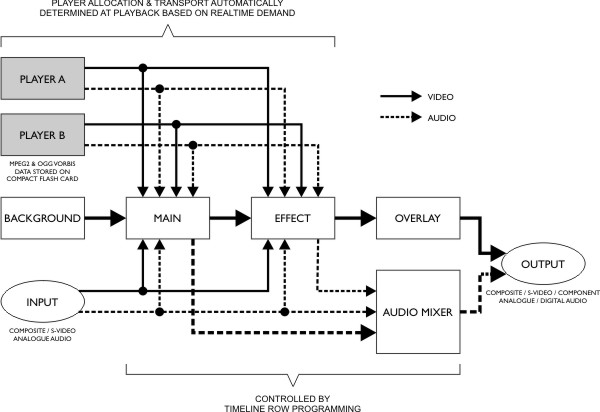
The Pharos Audio Visual Controller (AVC) is a companion to the Pharos LPCs. It allows the same level of intuitive control for audio and video that the LPCs provide for lighting.
Like the LPC, it is a rugged solid-state device in a compact DIN-rail mounting enclosure. Video and audio content is stored on a memory card (2GB card provided as standard) with instant access (no “seek” time) to any clip for playback. Video content is MPEG2 at full D1 resolution, that is DVD quality, and the aspect ratio can be either 4:3 or 16:9 anamorphic. Video output is selectable as composite, S-Video or component signals along with stereo balanced analogue.
However, the fundamental difference between the AVC and other video playback devices is that the AVC incorporates two separate players and a vision mixer. This means that it can respond immediately to external triggers and perform graceful transitions (dissolves, wipes, etc.) between two clips. This is a huge advantage for any sort of interactive or themed application and allows the compact AVC to replace multiple discrete items of larger AV equipment.
The AVC incorporates a live input so that a camera or other video feed can be mixed with its internal playback. There is also an internal effects unit supporting picture-in-picture and luma-key effects. Finally a separate overlay (downstream key) is supported which could either be a customer logo or text, including scrolling text from an external source.
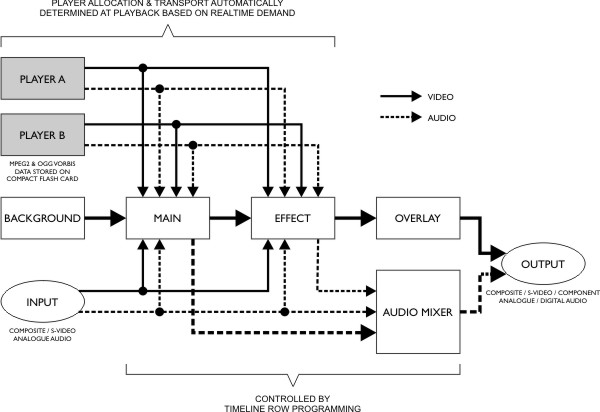
Each AVC has four rows although only one is shown by default. Click the plus sign to expand this main row to expose these more advanced control rows. Only AVC presets can be applied to these rows, but not necessarily all AVC rows, and a preset's behaviour may change depending on the row on which it is placed:
Used for the primary, full-screen image and/or audio.
Used for picture-in-picture (PIP) and luma-keyeffects:
Used for dynamic text.
Used to override the audio levels. The default audio behaviour is to use the audio from the current clip playing on the main row, with the audio crossfading with the video. Here you can change the audio behaviour, for example to include audio from a clip playing on the effect row or from the live input, or simply to adjust volume levels.
If there are no AV fixtures in the project, the AVC Presets folder will not be displayed.
Used to play the clips that you created using the Media window to import video and/or audio into your project. This preset requires a player and can be placed on either the main row (for full screen playback) or the effect row (for PIP or luma-key effects).
Used in a multi-timeline playback scenario to temporarily (for the length of the block preset) inhibit row programming from other running timelines. This preset does not require a player and can be placed on any of the AVC rows.
Used to display live video and/or audio. This preset does not require a player and can be placed on the main row (for full screen playback) or the effect row (for PIP or luma-key effects).
Renders a text message which can be changed at runtime:.
NOTE: While this preset is complex, it may not achieve what you want, please contact support for assistance.
To configure the font used by the Dynamic Text preset, press the [...] button next to the font picker to open the Fonts dialog:
NOTE: Editing a font will change all Dynamic text presets that use that font not just the currently selected preset(s).
The Dynamic Text preset allows you to change the text after uploading the project to a Controller. To do this, you need to specify which parts of the text are going to change and which parts will remain the same.
For example, to show the opening time of a venue, you might set the Text property to "Opening Time: <open>". This creates a text slot called 'open' which you can change the value of. You can have more than one slot specified in the Text property, for example "Opening Time: <open> Closing Time: <close>".
To set the initial text for a text slot, press the [...] button next to the Text property to open the Dynamic Text Configuration dialog:
There are two built-in slots, <time> and <date>, which show the current time and date respectively.
The Set Text Slot trigger action allows you to change the value of a text slot from a trigger.
Renders a full screen fixed colour when placed on the main row. When this preset is used on the effects row, you can set an alpha value to blend the colour with the clip running on the main row. This preset does not require a player.
Used to set the levels of the main, effect and live input audio, can only be placed on the audio mixer row. By default, only the main row audio is output but this preset allows you to alter the mix to include the effect and live input audio.
All the AVC presets provide control for an In and Out time, each with the option to select a transition effect (Dissolve, Wipe etc). Use the Transition pane with the preset selected on the timeline:
Specifies the duration of the transition, analogous to the fade time in lighting. The default is 0 seconds. When two clips abut on a timeline row it is the second clip's In time that is used to perform the overall transition from one to the other and not the first preset's Out time (see below).
Specifies the duration of the fade out (release) of a preset when no preset immediately follows it on a timeline row. The default is 0 seconds.
For flexibility and consistency with lighting playback each AVC row operates independently using the Latest Takes Precedent Plus (LTP+) system. It is thus possible,for example, to create timelines that contain just main row programming and timelines with just overlay row programming so that these can be mixed at playback allowing overlaid text to remain onscreen regardless of which video clip is chosen to play underneath.
Timeline row programming will remain onstage for the duration of the timeline unless overridden by another timeline with programming on the same row(s) or explicitly released.
While the AVC's major advantage is that is has two separate players it is important to appreciate that it only has two players. The flexibility of both the programming interface and the Pharos system's multi-timeline environment can catch the unwary, particularly when using dissolves or wipes which require both players for the duration of such a transition.
Both players are routed to both the Main Mixer and the Effects unit (see schematic above) along with the Live input. The Play Clip preset requires exclusive use of a player and so only two Play Clip presets can run concurrently, either while transitioning from one to the other or with one main and the other as an effect (eg. picture-in-picture). Note however that a 0 second duration "snap" transition only requires a single player and the Live input feed none at all.
Which player does what is determined automatically at playback to ensure that multiple timelines interact correctly. Your programming does not specify a particular player, just the request to use one. When the programming on a single timeline, or the interaction of multiple timelines at playback, calls for more than the two players available the AVC will automatically replace any timed transitions with snap transitions so that it does not exceed the player limit.
The AVC uses its memory card much more aggressively than the other Controllers and best performance requires the memory card be formatted in a particular way. It is therefore recommended that you format the memory card either from within Designer (Controller config) or the AVC's web interface when starting a fresh project or inserting a new card.